Partnership
If you'd like more information about working with emstory,
please feel free to contact us. We look forward to hearing from you.

Starting
How do I create an emstory account?
Download the emstory app on the Apple App Store, and open it.
When using emstory for the first time, you will be prompted to register for a new emstory account using your email address.
What is emstory?
The emstory app is a tool for collaborative storytelling, available for iOS (iPhone, iPad), and coming soon to Android devices. Using emstory, people can
quickly and easily create video messages by collaborating together in realtime on the same video project, which we call an emstory. Combine pictures, video,
voice over, and more to tell a compelling story about life or business, and then share it anywhere using the convenient StoryServer link or export it as a video file.
What can I do with emstory?
Anytime you're taking pictures, you can make an emstory. Whether you're shopping with your friends or vacationing in the mountains - if it's worth a picture, it’s worth a story. You can make an emstory right on the spot with the pictures you're taking (yes, it’s that fast and easy!) or go back through your camera roll later for memorable moments. We’re all about storytelling. Here’s a small sample of emstory ideas:
• Make personalized greeting cards (birthday, graduation, Christmas, wedding day, Valentine's day etc.)
• Record a fairy tale with your own voice using one of our story templates
• Share your expertise with a How-To story as a manual or DIY-video
• Forget that holiday newsletter - send a holiday emstory
• Promote your cause to raise money or awareness
• Create an invitation to a party or any other event
• Summarize a workshop or speech
Building Your Story
What is the recommended picture size for my profile picture?
For best results your profile picture should have an aspect ratio of 1:1. The focal point of your image should be centered.
What format should I make my Images and videos for my emstory?
This depends on how you want to share your emstory. For instance, if you have a following on Instagram and want to post your
story then a square 1:1 ratio is best for posts. However, if you like to share stories and shorts then you will want to make
your emstory as 9:16. For a full screen appearance you will want to use a 16:9 ratio. We designed emstory so it won't stretch
or distort your images. The export automatically selects a format that best fits your images and video clips. Some people prefer
their pictures to be all the same size, others don't care. Play around with it - it's your story!
How do I add a participant?
Start by creating a story. Press the “Add Participant” button where you will then be prompted to type in the name of a registered
emstory user. As the creator of the emstory you will then be given options to assign a role. The participant role can either be as
a viewer or as an editor to the emstory.
What is a scene?
A scene is simply an image or video that acts as a building block for an emstory. Collaborators on an emstory can add and edit scenes
simultaneously in the same emstory project over the internet.
What is the teleprompter feature?
There's space for each picture where you can type what you want to say. We call this our scriptboard/teleprompter. Just read the text
out loud while recording. If you don't like how it sounds, you can record over it as often as you like.
Sharing Your Story
How do I export and share my emstory?
emstory offers two ways to export your picture and video story:
(1) Story Server
We strongly recommend using the Story Server, because it can display hyperlinks. This does not require additional storage and
receivers can open your video instantly. Post the link on your favorite channels like Facebook, LinkedIn, Twitter, WhatsApp,
email, text, etc.
The following Browsers will replay your emstory reliably: Chrome, Firefox, Safari
(2) Video File Export (mp4)
After you complete your emstory press the share button located on the bottom right corner. Choose the format you wish to share.
You will also have the option of storing the video in the library along with exporting your video in high definition. Press
“Create Video” and choose a CI Logo. Your video will now begin to generate. After the process is complete, hit the share button again
to save it to your device.
When do I need to export it as a video file (mp4)?
If your story contains video clips or if you want to post to Instagram, YouTube, Vimeo.
Can I put my emstory on my blog or website?
Of course! When you finish your emstory in the app, you can share it using a convenient StoryServer link, or export the emstory as a video file
to upload to YouTube. You can then embed the YouTube video or include a link to the upload on the StoryServer on your website or blog.
What are CI Logos?
This is a premium feature available only for distinct users.
If you export an emstory to video, the last scene will by default show the emstory logo.
The CI logo feature lets you replace that by an image of your choice.
What is the StoryServer?
The story server is one way (video file export being another one) to export your story from the App and share it with the world. The upload to the
server will transfer a zip file with the assets of your story (images, videos, audio track etc.) and return the URL to a website. Opening this URL
in a browser will start our custom web player (story player) and replay the story like in the App. Beware that the story player does not yet support
all the features offered by the App: You cannot use video scenes, there are no custom scene transitions and the Ken Burns effect cannot be disabled.
UGC
How can I promote my business with emstory?
The emstory app is perfect for businesses to make promotional content easily in house.
You can use emstory to introduce new products and hype a special sale with the option of
placing promo codes to your store which can be added as a link within your emstory. You can
introduce a new employee, intern or CEO by using one of our easy templates to show the
faces of your company.
What is UGC?
emstory UGC (User Generated Content) is a growth hack marketing tool: interacting with your user base and growing it exponentially at the same time.
User generated content has a much better conversion rate than corporate content (sometimes as high as 40% higher conversion rates!). The content
feels genuine which makes it more relatable. emstory UGC is transparent, easy to handle, and risk free to your business. You only pay if people are
buying more!
How does emstory UGC work?
emstory UGC works in six steps.
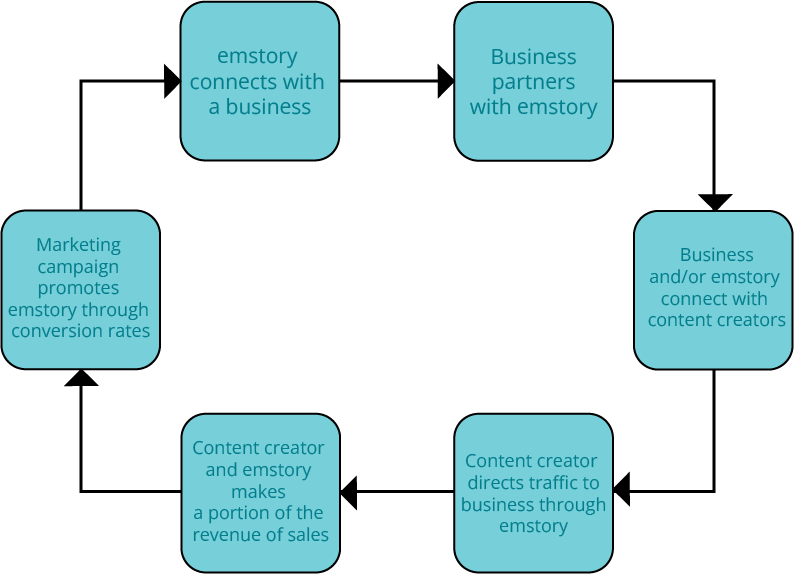
How do we identify creators?
The fanbase, followers and former visitors of a promoted company are the first target group to
address as potential creators. The promoted company's online touch points are used to
promote a new opportunity to earn a little extra money with the promoted company as an
emstory creator.
How are creators trained and motivated?
The emstory website and social media channels provide video tutorials to creators and
announce the new promotions currently available at provided companies.
How do the content creators get paid?
The emspire group takes care of the payment to emstory creators, controls all the promotional
campaigns, and tracks all creator activities and transactions.
For any promotion, here is an example of how the transaction would work: The promo code
value would first be deducted, then the emspire group would receive 20% of the value as
payment from the promoted company. The emspire group would split that payment with the
creator 50/50. The creator would be treated as an emspire group contractor and would be
required to track all creator income for tax purposes.
The promoted company would be wholly responsible for issuing promo codes to emspire
group for emstory creator use.
What does the promoted company/emspire group partnership look like?
All activities and promotions will be co-branded. The cooperation between the promoted
company and emstory will be obvious at all conference touch points, including websites,
posters, banners, conference gaming materials, and all social media channels.
What is a promoted company?
A promoted company is a business offering products or services and has enrolled in the emstory UGC program for marketing.
What is Legacy bank?
Legacy Bank is a future concept of a family tree style format of origins and memory branches
for passing down the knowledge of the past.
emCalender
What is emCalendar?
The emstory Calendar helps you to organize stories you want to create on a regular basis.
A good example are birthdays. When you set up your calendar the App will remind you of these
events in advance.
How does emCalender work?
Navigate to the Calendar view by opening the Main Menu and tapping on “Calendar”. This will take you to the list of events.
You can set up events manually or import them. For each event the App displays a local notification when the event is due (x days in advance). Tap on the notification and emstory will automatically open and take you to the story editor where you can start creating your story.
To create events manually: (1) Tap on the Plus-Icon, (2) Specify values in the form, (3) Tap on Save Button. The event will automatically by scheduled in iOS
If you already have events in your iOS calendar that you want to use in emstory you can easily import them: (1) Tap On the import Icon, (2) If asked: Grant access to your calendar, (3) Pick a calendar you want to import, (4) Pick events from that calendar and tap on the import button. All events will automatically be scheduled in iOS.
The list shows all events you have set up.
Green cells: These events are still scheduled in iOS. Repeating events are shown with a circle icon .
Grey cells: These events have already been processed and are no longer scheduled. You can delete these or update them for new scheduling.
General Support
How do I contact support?
For support, suggestions, and partnerships please contact us here
Where is the emstory website?
Stay up to date on new events, featured emstories, software updates, and business opportunities on our website here
Where is the emstory Privacy Policy?
To read our privacy policy click here
Why does my emstory not play on my iOS device?
If a story does not play on your Mobile Safari Browser, please check if JavaScript is enabled on your device: Settings/Safari/Advanced/JavaScript
This is enabled by default. There have been cases where this settings was disabled by a software update
How do I update my email address?
Open the main menu (burger icon) -> tap “Settings” -> tap “User Account” → tap your current email address → follow the instructions
How do I update my password?
Open the main menu (burger icon) -> tap “Settings” -> tap “User Account” -> tap “Change password” → follow the instructions
I forgot my password
On the login screen tap on the button “Forgot Password” → enter the email address you used for setting up your account and tap “Reset password” →
you will receive an email with further instructions. Please check your spam folder in case you do not see it.
Starting
Building Your Story
Sharing Your Story
UGC
emCalender
General Support
